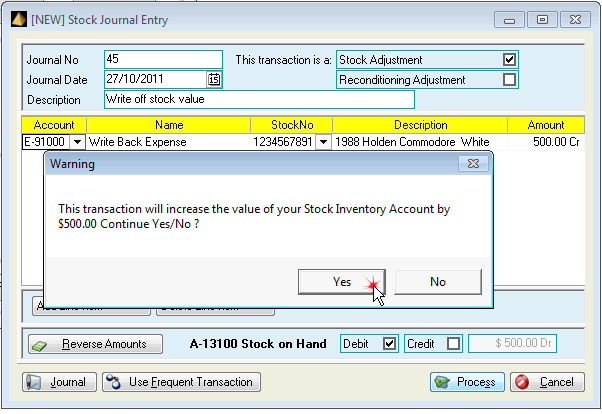Open a Stock Journal window from the Accounting, Create ribbon, or from the Add button on the Recon tab of the Stock Card.
To open a Stock Journal from the Accounting Ribbon, locate the Journal Button and select Stock Journal.
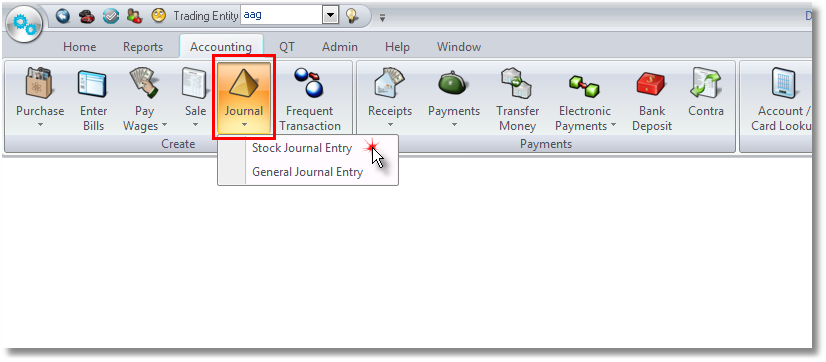
You can add a Stock Journal from the Accounting Ribbon
To open a Stock Journal from the Recon Tab of the stock card, click on the 'down arrow' box next to add and select Add Stock Journal Entry.
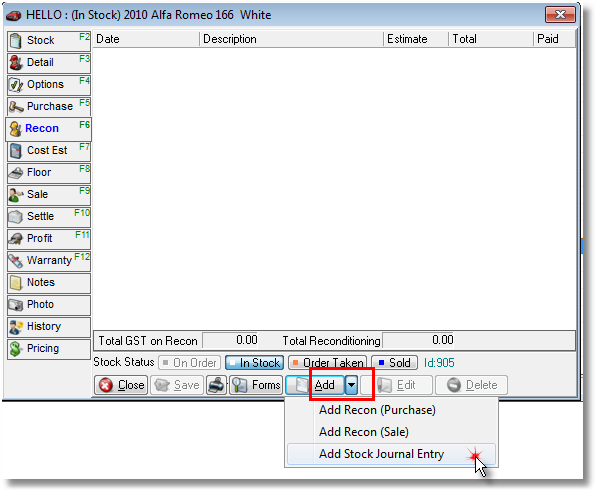
You can add a Stock Journal from the Recon Tab of your stock card
Select the date at which the Journal is to be recorded, then enter a meaningful journal description.
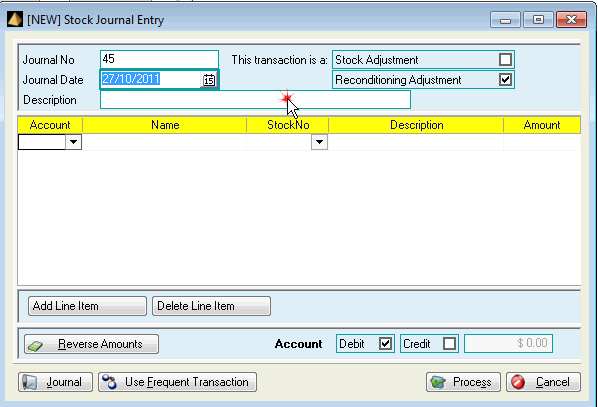
Select the date of the journal and enter a description
Determine whether the journal represents a Stock or Reconditioning Adjustment. In either case, the journal will be visible within the Recon tab of the stock card and will be included in the Recon total of stock & sales reports. However this selection determines which General Ledger Asset account: Stock on Hand or Reconditioning is affected by the journal. As you change this selection you'll see the Account number being selected change as visible at the bottom of the Journal Entry Screen.
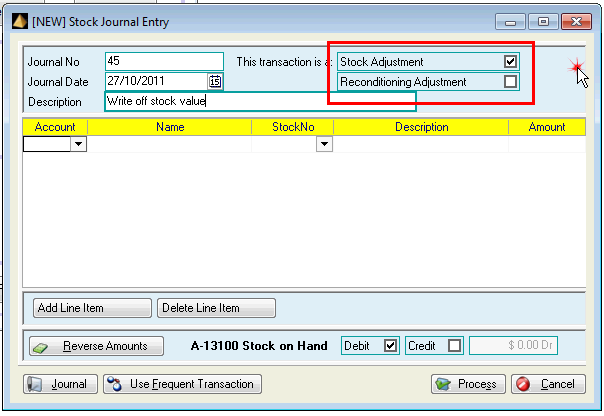
Decide if you are adjusting Stock or Reconditioning adjustment
For each line item select the expense account to be affected by the journal. Not the Stock/Recon Asset Account, as that is determined by the selection you've already made, but where you want to see adjustment entry in your reports. Then select the Stock number to be updated, and the amount applicable to this stock number.
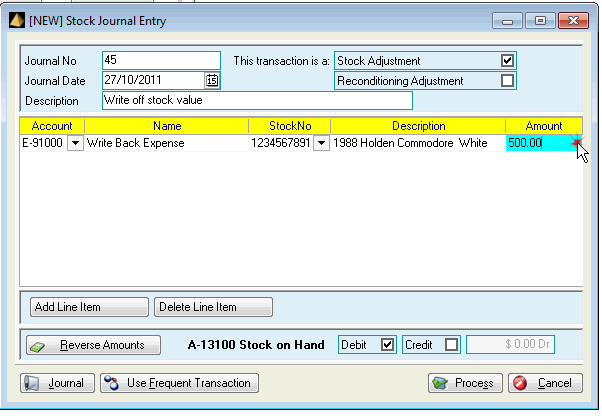
Repeat for multiple line items if required. Note that multiple stock items can be selected into a Stock Journal Entry, or the same stock number can be selected multiple times with different account numbers for each line item if required.
Before selecting Process, check the Debit/Credit indicator at the base of the entry to ensure you've processed the entry the "right way around". A “Dr” showing in this area indicates that the reconditioning (or stock) account is being increased, i.e. the “total owing” on this stock item will go up.
If you wish to increase the value of the Reconditioning or Stock total both on the stock card and in the General Ledger, you'll be debiting the Recon or Stock accounts. If you wish to decrease the value of the Reconditioning or Stock total both on the stock card and in the General Ledger, you'll be crediting the Recon or Stock accounts. If this is incorrect, use the Debit/Credit tick boxes to reverse the transaction
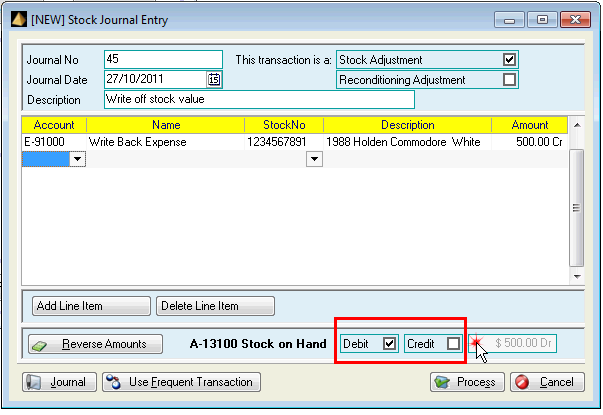
Select Debit to increase the Stock on Hand amount, Select Credit to decrease the balance in Stock on Hand
As a final check when you select process you will need to accept the transaction