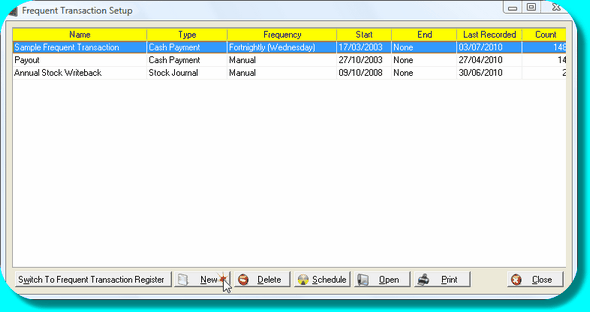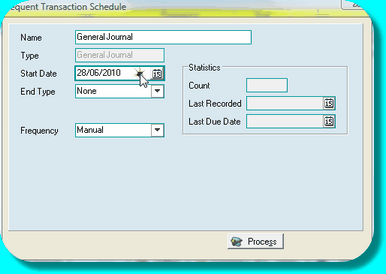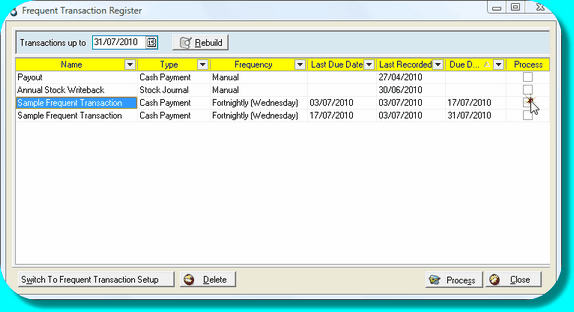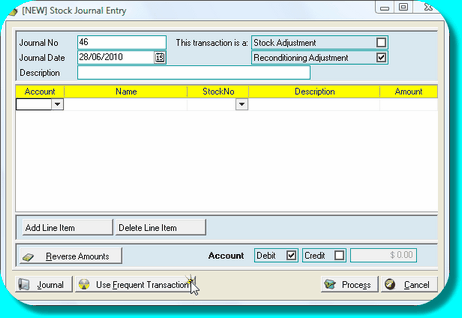Frequent Transactions are those that recur at regular intervals and are either identical or substantially similar. Templates are available for Cash Payment, Receipt entry, Stock Journal and General Journal entries. The templates can be scheduled to recur on a regular basis, or on a manual basis as required.
Frequent Transactions are accessed in three places:
1.Frequent Transactions Setup from the Accounting Setup group in the Admin tab, where templates are initially created and from where you can later edit them;
2.Frequent Transactions Register from the Create group on the Accounting tab, where the transactions due can be found and recorded;
3.within the individual Transaction windows from the Use Frequent Transaction button.
![]() Create a frequent transaction template
Create a frequent transaction template
•From the Accounting Setup group on the Admin tab select Frequent Transactions Setup. The setup screen will open (pictured below). • •Click New. Select the type of transaction to be recorded and the appropriate transaction screen will open. Note: This will not record an actual transaction only a template to be later copied. The Journal number you see is recorded internally but will never be applied to your accounting. •Create the transaction with as much detail as possible, remembering that when the transaction is recorded in future instances, details can be altered for a single recurrence. •Click Process, the Schedule screen will appear (pictured below). • •Use the Name field to meaningfully describe the transaction. •Set the first date the transaction is to be recorded. •If the transaction is limited, i.e. lease facility; you can specify either an end date, or an end count such as only record 24 of these transactions. Alternately the end type as ‘None’ and the transaction can be manually deleted at such time as it is no longer required. •Then select the frequency type from the drop-box, and then the correct day/date/month etc. This represents the usual day or date on which the transaction will be required to be recorded. •Manual Frequency Type can be selected where the transaction is required from time to time, but not with any set frequency. Transactions with Manual Frequency Type can be generated whenever required. •The Setup is now complete although you have not recorded an actual financial transaction yet. |
![]() Record a Frequent Transaction from the Register
Record a Frequent Transaction from the Register
•From the Create group of the Accounting tab select Frequent Transactions. • •Note the date at the top of the screen. All Frequent Transactions due to be recorded up to that date will be listed, including multiple recurrences of the same transaction, e.g. a transaction due weekly will list for each week it's due. •Any Transactions stored as ‘Manual’ will be listed at the top of the screen regardless of when they were last processed. •You cannot record a transaction where a previously due recurrence is still outstanding, i.e. you can't record a wages entry dated the 24th if the 17th is still sitting there. If you want to skip one you have to delete it from the Register. This will delete just that occurrence and the transaction will continue to occur for future dates. •Use the check box to select the transactions that need to be recorded. •Multiple transactions can be selected even if they are to be recorded on differing dates. Once you've selected the required transactions click Process. •Each transaction to be processed will open in turn. Note the date of the transaction will be the next due date as shown in the Register. •Any changes required can be made and then click Process to move to the next transaction. •Once complete you will return to the Register. •If a transaction opens that you do not want to record click Cancel. You can choose to abort all transactions or just that one. |
![]() Record a Frequent Transaction from the transaction window
Record a Frequent Transaction from the transaction window
•Open the required transaction type: Cash Payment, Cash Receipt, General Journal, Stock Journal. •Click the Use Frequent Transaction button. • •Only Frequent Transaction templates of the correct transaction type will be listed for recording. •Highlight the transaction template you wish to use and press Select. •Adjust the values if necessary and Process. Note that the next scheduled occurrence of each transaction must be used in turn as displayed by the tick in the First schedule. If a scheduled occurrence has already been manually recorded, then delete that occurrence from the list before selecting the next one. |
You can easily switch from the Setup screen to the Register by using the large button at the bottom left corner of the Setup screen. Note that templates can be deleted from the Setup screen if no longer required.
If you just want to delete a specific recurrence, say because someone has recorded the transaction for that month manually, do not delete from the Setup screen, but delete that recurrence from the Register. This will leave the transaction intact for the next recurrence but simply remove that instance.
Note that when transactions are recorded you are able to alter the transactions, such as modify the amount, cheque number, date and anything else at all really. That means quite a range of transactions can be set up this way, such as bank charges because you can vary the amount from time to time.
Using Stock Journals via Frequent Transactions
•From the drop down Accounting menu select Frequent Transactions, then Frequent Transactions Setup. Click New, and then select Stock Journal. Create the template with as much information as possible, leaving out the actual Stock Number. Press Process, then select the Frequent Transaction Schedule details, using "Manual" if necessary where an entry will be used randomly, but not on any regular basis weekly or monthly.
•To record a previously created Stock Journal Entry template, you can do this either from the Frequent Transactions Register, or from within the Stock Journal Entry screen.
•From the FT Register, highlight the previously created template with a tick in the Process column and press Process. Complete the required details such as date and stock number and Process.
•From the Stock Journal Entry screen, press the "Use Frequent Transaction" button and select the template to be used. Complete the required details such as date and stock number and Process.