Dealerlogic is supported by a Service Desk of friendly professionals available to assist you in a number of convenient ways.
Dealerlogic's help manual is now available online, meaning that you'll always have the most recent information at your fingertips. From the Help screen select the Online Help button
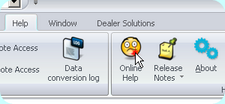
Online Help Button
Use the Contents tab when you want to know all there is about a subject. It's a great idea for users to use this function when they are trying something new or for when it has been a while since you tried something and would like a refresher course.
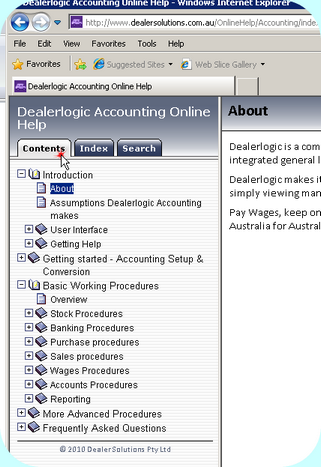 Help screen, snapshot of Contents Help
|
Open the Online Help Manual and select the Search tab. The search tab lets you scan the manual and gives you a list of every area where that word appears. Enter the name of what you are looking for into the entry field and click on submit. The results are listed down the right hand side. Click on a result the open the contents of the help in that section.
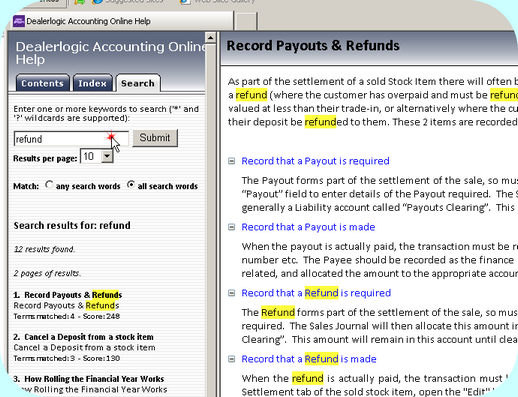 Help Screen, snapshot of Search Help |
Dealerlogic has a unique inbuilt online service call system. You can lodge a Service Request and have it responded to promptly whilst you get on with other things. Include a screen capture, or attach documents if required.
In order to access the Online support web service you'll need to have a username and password configured. That's additional to the one you log into Dealerlogic with. When you've obtained your username and password add it via the User Maintenance window found in the Admin Maintenance group of the Admin tab.
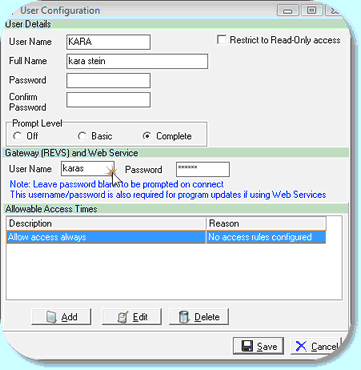 User configuration, enter Gateway and Web Service username and password
|
![]() Lodging Online Service Request
Lodging Online Service Request
From the Help tab, open the General Support Request button. Enter all applicable and available information. You can take a screen shot of whatever you'd like to report, or what you'd like help with by using the Take Screen Shot of field and selecting any of the open windows. Select Lodge Request. The Online Service Queue will open displaying your Service Request and position in the Queue.
|
![]() Getting a response from and Online Service Request
Getting a response from and Online Service Request
The Service Queue will automatically check for responses to your request while it is open, so unless unavoidable do not close the Service Queue while you have outstanding items. When the response is received it will appear in the middle of your Dealerlogic screen. View the response, Print if required, or simply Remove the service call from the queue. When no outstanding service calls are left in the queue, the queue can be closed. |
Contact the Dealer Solutions service desk on 1300 66 11 33, or by fax on 1300 66 11 34.
Email the Dealer Solutions service desk at softwaresupport@dealersolutions.com.au
