Opening Receivables are those amounts of money you are expecting to receive after conversion, where the Sale was created before conversion. In order to receipt the money into Dealerlogic Accounting, an Opening Receivable entry must exist to apply the receipt to. If the receipt is entered as a new transaction such as a Receipts Entry, the income will have been accounted for twice and is incorrect.

Preferences, Opening Receivables
From the Accounts Receivable button the Opening Accounts Receivable grid will open. Each expected receipt must be entered separately. Use the New button to create each entry. The Sale No allocated is the internal Dealerlogic journal number. Select the Customer, and the date entered is not the original sale date, but rather the date at which this became an Opening Receivable - the conversion date. Enter a Customer Ref if required, when payment is due and the Total amount due. Adjust the Description if required and Process.
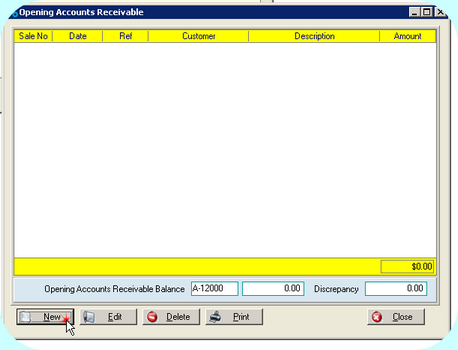 Opening Receivable Screen
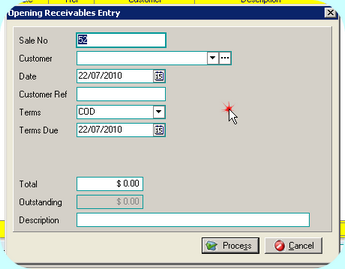 Opening Receivable New Entry Screen
|
![]() Total Opening Receivables and Discrepancy
Total Opening Receivables and Discrepancy
All entered line items are totalled in the yellow bar and compared to the entered Opening Accounts Receivable Balance. The difference is the discrepancy. If changes are made to Opening Receivables, the Opening Balance of the linked Receivables account must also be updated.
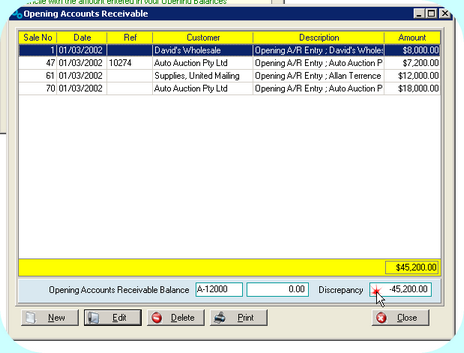 Total Opening Receivables & Discrepancy
|
![]() Edit or Delete an Opening Receivable
Edit or Delete an Opening Receivable
Changes can be made to an Opening Receivable item. If the changes relate to the amount, the Opening Balance of the linked Receivables account must be updated. An Opening Receivable can be Deleted if required, unless payments have already been applied. Note that as payments are applied to Opening Accounts Receivable the Outstanding amount will be updated. Items remain in the list and are visible regardless of payment status.
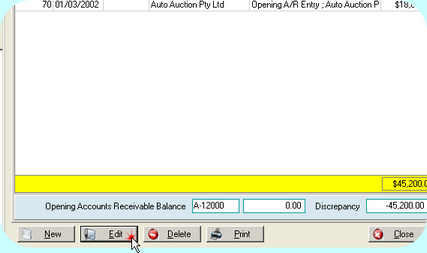 Edit or Delete an Opening Receivable
|
![]() Update Opening Receivables after Conversion
Update Opening Receivables after Conversion
If further transactions are located after Conversion that should properly have been included in Opening Receivables, they can be updated by simply adding the items to the list, and updating the Opening Balance of the linked Receivables account. Open Accounts Receivable from the Opening Balances button in the Accounting Setup Group on the Admin ribbon.
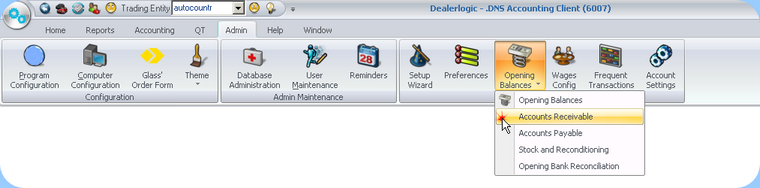 To update Accounts Receivable Opening Balances |