The Quick Access Toolbar is designed for you to add only those functions you use all the time. It's how you customise Dealerlogic to behave the way you want it to, and to make your working day easier. It will become your "Favourites".

It's so easy:
![]() Adding your Favourites to the Quick Access Toolbar is easy
Adding your Favourites to the Quick Access Toolbar is easy
•Locate a button on the ribbon that belongs to a function you regularly use •Right-click on that button and select Add to Quick Access Toolbar.
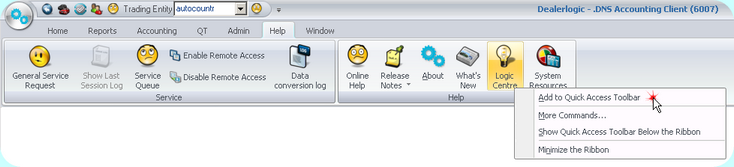 Adding Logic Centre to Quick Access Toolbar 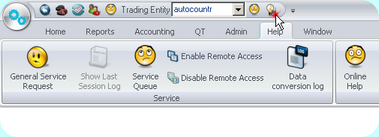 The Logic Centre has been added to Qucik Access Toolbar
|
•Open the Quick Access Toolbar Edit menu from the arrow Quick Access Toolbar showing the Edit button •Use the tickbox to de-select buttons you want to remove from the Quick access toolbar 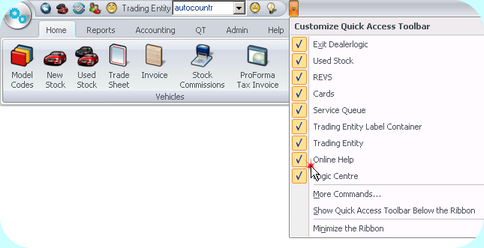 Untick to remove from Quick Access Toolbar
|
![]() Moving the Quick Access toolbar's position on the screen
Moving the Quick Access toolbar's position on the screen
You can locate the Quick Access toolbar above or below the ribbon by using the Edit button adjacent to the Quick Access Toolbar and select Show Quick Access Toolbar Below (or Above) the Ribbon.
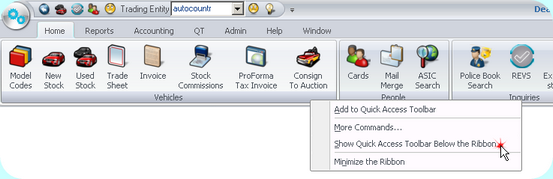 To move the Quick Access Toolbar
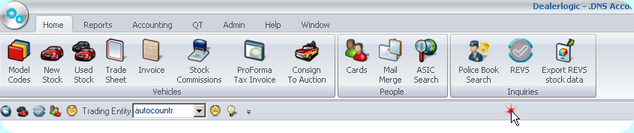 Quick Access Toolbar Showing Below
|