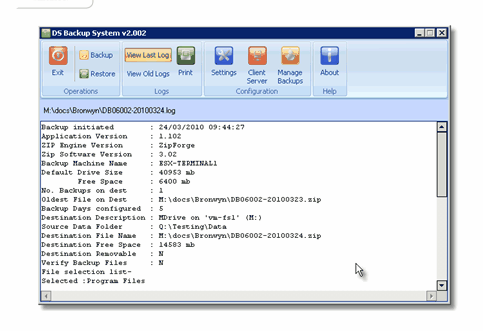To assist you with your backup and to ensure that you are backing up the correct files, Dealer Solutions has developed a backup system tailored especially for your Dealerlogic Software. The DS Backup System is only used for backing up your Dealerlogic files.
When it has been configured correctly, the backup process automatically starts when quitting the program.
However, the Dealerlogic backup system can be accessed manually from the Suite Manager window as below.
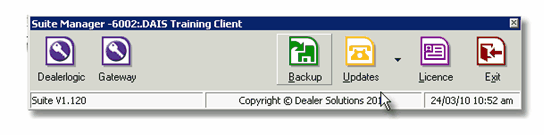
Running the Backup software from the Suite Manager reveals the Backup System Window. From this Window you can perform a backup, view the backup log, configure and restore your backup.
The software automatically selects critical files to be backed up based on the packages and options that you have installed in your Dealerlogic system.
Performing a Backup
The Dealerlogic backup system is specifically designed to remind users when a back up has not been completed when the program is exited.
The user will be presented with the below screen and the options that will be presented are:
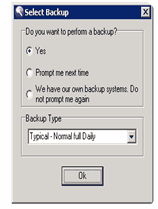
- Yes, perform backup now; (which will take you to the backup system and you can start the backup process)
- No, remind me later; (will exit the program, you will receive the reminder next time)
- We have our own backup system, do not remind me again. (you won’t receive the reminder next time, however you will be reminded once a week)
Depending on the packages that you have installed in your Dealerlogic system, you may have more than one option available to you when performing a backup.
Clicking on the backup icon on the Backup System Window will reveal the different types of Backups available (pictured below).
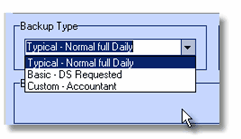
Typical - Normal Full Daily Backup
If you have configured a valid output destination drive for your backup, performing a normal daily backup is an easy routine and one you should become very familiar with. If you have not yet configured an output destination drive, please read the configuration section of this guide now and return here to perform the normal daily backup later.
How do I do this?
•ALL users must be out of Dealerlogic. This is the most important step in the backup process, because files that are in use cannot be backed up and will be skipped by the backup program.
•You can manually access the backup screen program by clicking the backup icon on your Suite Manager Window.
•Ensure your Dealership has been selected and check that Typical Normal Full Daily Backup is selected from the list of available backup types.
•The backup process will commence immediately, writing the backup files to your selected output destination drive. The progress will be displayed on screen until completed (pictured below).

·Once the backup process is complete you should safely remove the backup media from the selected drive and store it appropriately.
Note: If you are backing up to CD, you can now write the backup files to the CD using your selected method of CD burning. A separate tech sheet is available, which details how to backup to CD.
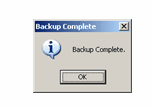
Errors during the backup
Common errors experienced during a backup are usually related to one of the following conditions and are in most cases self-explanatory.
·Skipped files. If your backup has skipped files, this is usually due to other uses remaining in Dealerlogic while the backup is in progress. Check that all users have exited the program and try again.
·No disk in drive. If you experience an error relating to no disk being present in the drive.
oCheck that a disk is in the drive or;
oIf a disk is present in the drive, check that the correct drive is selected or;
oIf the correct drive is selected, try another disk.
If you still experience the error after checking the above scenarios, you should consult your Systems Administrator or IT Consultant for advice.
View Last Backup log
The view backup log function enables you to view a detailed report of the backup program’s activity during the backup process.
Using this facility in the program is useful when troubleshooting issues with your backup.