There are three places that you can lodge an online CRN application: the transport tab of the client card, from your transaction and from the QT tab on the ribbon. The simplest place is from the transaction itself as this removes the need to have a client card already created (one will be saved for you when you send your transaction).
1.On the Customer tab of your transaction, select the CRN1 Selection Button, and then select CRN Application
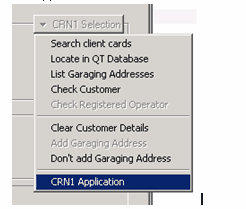
2.From the Online CRN Application window
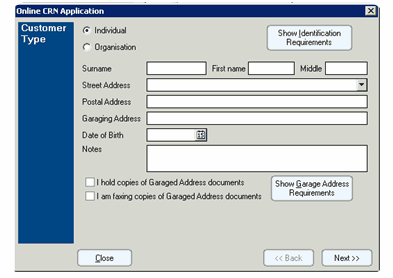
Complete the fields (this information should come from your completed New Customer Application Form) and select ‘next’
3.Select the ID documents that your customer has provided using the combo
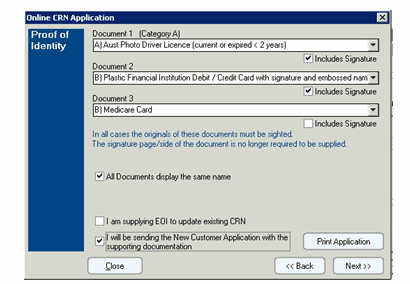
4.Tick if the document includes a signature (remember at least one must have a signature)
5.Tick that All documents display the same name, if they don’t then un-tick this box (you will be prompted to enter the name change document)
6.Tick ‘I will be sending the New Customer application with the supporting Documentation’ (you can also print one from here by clicking on ‘print application’). NOTE: You will need to have a tick in this box or else you will not be able to lodge your request, think of it as a declaration that you have got everything ready to go.
7.Click next
8.Click in the radio button to select the way you are going to send your New Customer Application form and category A documents to Dealer Solutions for processing.
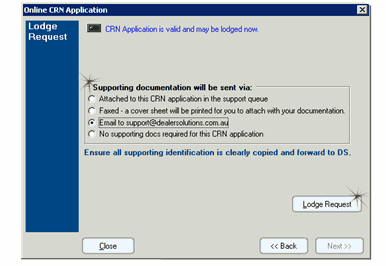
9.Before you select Lodge Request, double check that:
•The New Customer Application is signed by your customer
•All fields marked with a * are completed (don’t forget Date of Birth and gender)
•The New Customer Application is signed by whoever has witnessed the original ID documents at your dealership and the customer signing the form (if you have not seen the customer, and did not see them sign this form, then don’t sign here)
•You have only included category A Documents
10.Click Lodge Request to lodge electronically to Dealer Solutions
11.Fax/Email/Attach documents to Dealer Solutions
▪Fax: 1300 66 11 34
•NOTE – if faxing documents ensure that you have obtained a VERY clear copy of your category A Documents only, you may need to lighten and enlarge.
▪Email: softwaresupport@dealersolutions.com.au
•NOTE – if emailing documents please ensure that you have scanned them at a resolution that enables them to be magnified.