If your CRN application has been lodged from inside your transaction, then you will have the option to ‘Update Transaction’. This will save the CRN into your transaction ready for sending.
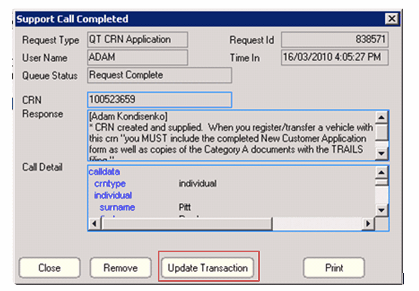
When the completed CRN is returned, you are able to print a copy of the support call by selecting print:
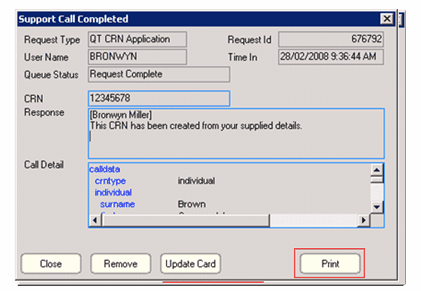
You will now have a hard copy of the completed support call, outlining your CRN. Retain this for use in your transaction (see section page 8 tips on processing using CRNs)
If you have lodged the online CRN application from inside a saved client card, then select ‘Update Card’
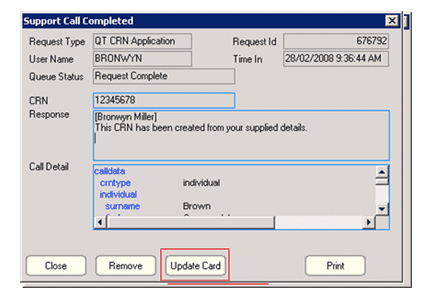
This will automatically insert the created CRN into your client card.