Accounting Preferences are initially entered in the Setup Wizard.
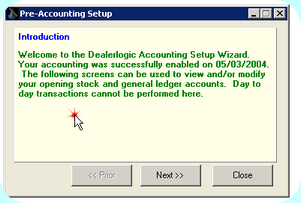
Once your accounting conversion is done Preferences can be set and/or changed by going to the Admin Tab and selecting Preferences from the Accounting Setup Group

Finding the Preferences Button
What you select in the Preferences window controls a lot of Dealerlogic behaviour.
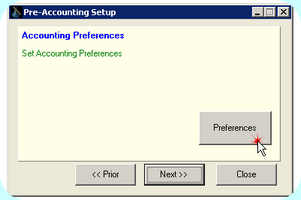
Accounting Preferences
Select Display Logic Centre on startup if you choose to use the Logic Centre for navigation of accounting transactions. Select Prevent Changes prior to date in order to "lock" off a date range from further processing. Note: At certain key dates it is prudent to prevent further changes to your data file. These might be: •after the submission of a BAS •after forwarding Year End figures to the accountant •after a Month End is complete. To prevent further changes, select the Preferences button from the Accounting Setup group in the Admin ribbon. Tick Prevent Changes prior to date and enter the first day of the unlocked period. i.e.to prevent changes in the Financial Year ended 30/06/09, enter the date 01/07/09. Select DBI from this date only if you don't want to be warned of Data Integrity issues prior to a certain date, i.e. locked date period. 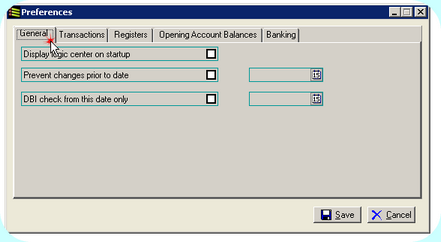 Preferences, General Tab
|
Select the Default Accounting Purchase type you require - usually this is Invoice, unless you prefer to record purchases as Orders in the first instance. Set the Default Purchase Invoice Copies to control how many copies are Printed. Set the Purchase Reference field must be unique to be warned if the same Vendor Reference number is entered on multiple purchases as it may represent a duplicate entry and therefore be in error. 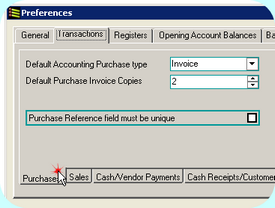 Preferences, Purchases Tab
|
Select the Default Accounting Sale Type you require - usually this is Invoice, unless you prefer to record sales as Orders. Set the Default Sale Invoice Copies to control how many copies are printed. Select Print Bank Account Details on Sale Invoice if you have recorded your dealership bank details in the Banking tab of the Dealership client card. Enter text into Default note for Sale Invoice that will appear on your printed Invoices. 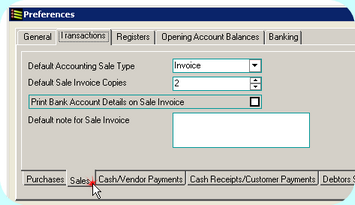 Preferences, Sales Tab
|
![]() Transactions tab - Cash/Vendor Payments
Transactions tab - Cash/Vendor Payments
Select the number of Default Remittance Advice Copies you'd like to print. Insert a Default note for Vendor Payment if required. Note: if you usually pay bills by internet banking, you might insert a note such as "Deposited to your account" or similar, so that each remittance advice will display this text. 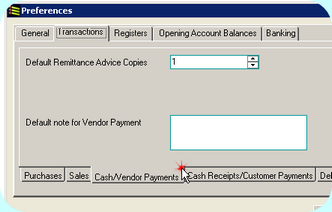 Preferences, Cash/Vendor Payments Tab
|
![]() Transactions tab - Cash Receipts/Customer Payments
Transactions tab - Cash Receipts/Customer Payments
Show Customer Payments after Dealers Receipt refers to receipting the balance of the sale via the stock card. After a Dealers Receipt is printed, the Customer Payment window should be completed and Saved. You should leave this setting ticked. 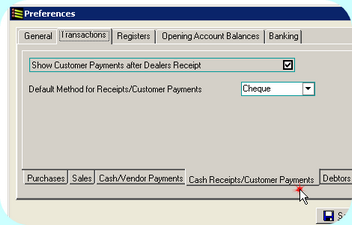 Preferences, Cash Receipts/Customer Payments Tab
|
![]() Transactions tab - Debtors Statement
Transactions tab - Debtors Statement
Select how many Default Debtors Statement Copies to be printed. Enter text for Default note for Debtors Statement if required. 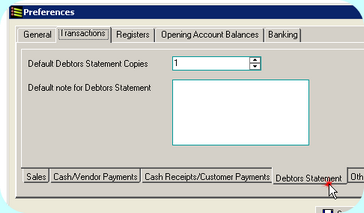 Preferences, Debtors Statement Tab
|
This tab controls the number of transactions that are displayed by default within the registers. If you have a considerable volume of data, change the No. of Months to 1, and the Max Transactions to 2000 or more. Choose whether the First or Last transactions in the date range should be at the top of the register. 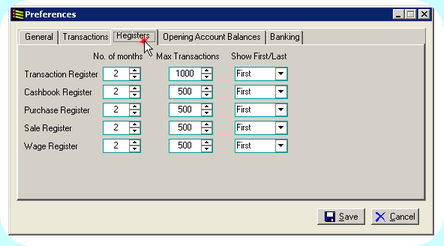 Preferences, Registers Tab
|
Enter the Opening Balance Date (Conversion Date). The Conversion date is the first date on which accounting entries will be made, and the Opening Balances are the accounts balances as at the day before the conversion date. The conversion date will be used to determine which Financial Year that Opening Balances are counted in, and also no transactions will be permitted prior to this date. Without this date completed, accounting reports will not run correctly. 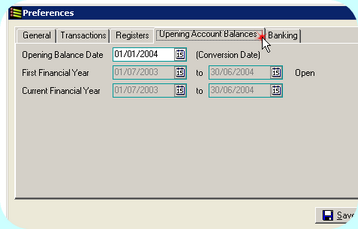 Preferences, Opening Account Balances Tab
|
Selecting a Main Bank Account is used only to generate the Operations Summary report. Tick Warn for Blank Cheque Numbers if you hand-write cheques and want to make sure you have completed the field. If you are using Printed Cheques, select the correct Cheque Layout. If your Banking system requires a Balancing Entry select or deselect as appropriate. See also Creating an Electronic Payment file for outgoing payments. 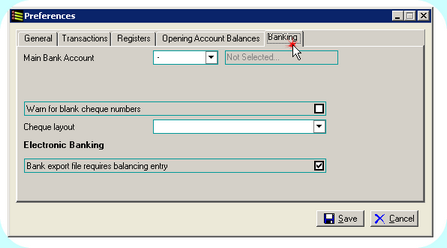 Preferences, Banking Tab |