Any cost charged against a stock item is added as Reconditioning (Recon) whether or not the cost forms part of the actual vehicle or repairs thereto. For example the cost of transporting the stock item to the dealership should be costed to Reconditioning as it forms part of the cost base of the stock item, and is used to calculate the cost over which any sale price means profit. All Recon is assigned directly to a stock item, however Recon purchases can cover multiple stock items, and multiple line items.
![]() Add Recon directly to a stock card
Add Recon directly to a stock card
•From the Recon tab press Add
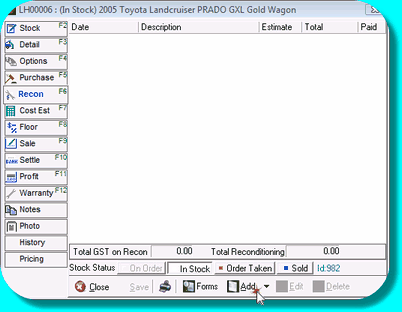 Stock card showing Recon tab •A Recon Purchase window will open with the stock details pre-filled. Enter the Vendor details including invoice number (Vendor Ref), Invoice Date and Terms.
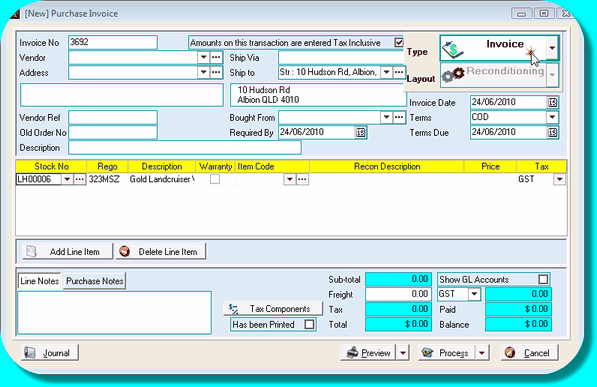 Purchase Invoice with Reconditioning Layout •Enter the details for the line item, selecting a pre-configured Item Code if appropriate. The use of an Item Code is completely optional. Enter the description for the line item, the price and confirm the correct Tax Code. •If the Invoice being processed has additional line items whether related to this stock item or another, simply tab down to create a new line. Select the stock number by typing, or by using the Select arrow to open the stock browse and locate the correct stock card. •When all line items for the invoice are entered, press Process and you will return to the original stock card. •Note that only the line items applicable to that stock card are displayed, line items relating to other stock cards will be visible on their stock cards. |
![]() Add Recon from a Purchase transaction
Add Recon from a Purchase transaction
When processing multiple invoices it may be simpler to open a Purchase invoice from the Create group on the Ribbon, rather than open each stock card individually. •Open a Recon Purchase. When the transaction is opened other than from within a stock card, no stock details are loaded for you. •Enter the Vendor details including invoice number (Vendor Ref), Invoice Date and Terms. •If the Invoice being processed has additional line items whether related to this stock item or another, simply tab down to create a new line. Select the stock number by typing, or by using the Select arrow to open the stock browse and locate the correct stock card. •Notes per line item or relating to the overall Purchase can be added using the Line Notes / Purchase Notes at the foot of the purchase as shown below. 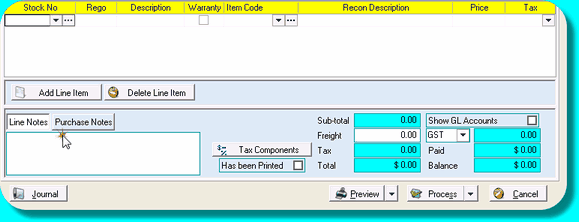 Purchase showing Notes fields |
![]() Use of the Warranty tick box within a Recon Purchase
Use of the Warranty tick box within a Recon Purchase
The Warranty tick box is used to distinguish items added to a stock card that represent costs incurred after and unrelated to the sale of the stock item. Warranty items are those that are not anticipated before the sale date and would include costs as a result of the customer returning the stock item for warranty repairs. Other expenses that are invoiced after the sale date are not warranty, except if they were not anticipated before the sale.
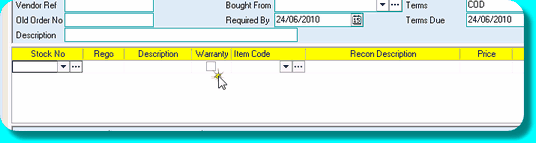 Purchase showing Warranty tick box |
Deleting a reconditioning entry from a stock card - You can download instructions here
