A Trial Balance is a complete listing of all accounts within your Chart of Accounts displaying the balance, either debit or credit, at the specified date. Because the Trial Balance is a complete listing of all accounts, the total debits must always equal the total credits.
The Trial Balance is a combination of both Profit and Loss and Balance Sheet accounts and as such, the date range specified for the report will produce Profit and Loss balances for the complete period, and Balance Sheet cumulative balances for the end of the specified period.
To open a Trial Balance go to Reports, then select Balances from the Accounting Reports Group on the ribbon, then click on Trial Balance

How to find the Trial Balance Report
Dealerlogic enables you to view your Trial Balance as at the current date and time or for a range of months. The month range enables you to view your Trial Balance for a month, a quarter or a year, etc (although a Trial Balance cannot span multiple financial year periods).
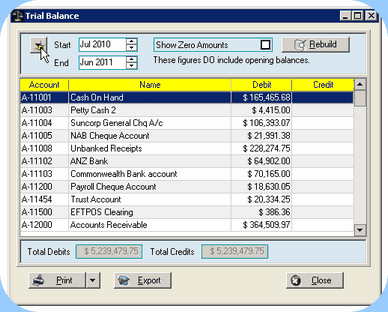
Additionally, the Trial Balance may not be run for any period until a valid opening date is entered. To enter this date select Setup from the Accounting drop menu, and then select Preferences. Go to the Opening Account Balances tab and enter the date at which your conversion to Dealerlogic Accounting was effective.
Note: A Trial Balance includes Opening Balances.
![]() Drill down to the Account Inquiry and see the underlying transactions
Drill down to the Account Inquiry and see the underlying transactions
Right-click on any "detail" account to open the Account Inquiry window, displaying all transactions recorded for that account for the specified date range. |
The Trial Balance can be exported directly to a file format called “.csv” which is a type of text file commonly used for spreadsheet files. The resulting .csv file when opened in Excel is correctly formatted, with headers & footers etc removed.Select the required point in time for your Trial Balance using the procedure described above. When emailing the Trial Balance, it will be converted to a pdf format. •To export to excel, select the ‘combo arrow’ located next to the Print button as illustrated and select the File (CSV) option. •Name the resulting file appropriately and save the file in your desired location. •The file can be run directly once located in Windows Explorer – it will open Excel for you – or open Excel first then use the Open button to locate and open the required file. Note that the File Open window in Excel will by default look for files with an “.xls” extension. To locate this file, change the Files of Type selection to read All Files, or Text Files. •To email the Trial Balance, select the 'combo arrow' located next to the Print button as illustrated and select the Email option. •A new email message will be opened in your default mail program for you to compose with the Trial Balance attached as a pdf. Note that you can email your Trial Balance in .csv format so that the recipient can view in Excel. Simply attach the .csv file to an email message. |