Each Employee must be individually configured with wages settings. The first step is to create a card file for the employee, with the Employee attribute ticked from the Detailed Edit Screen .
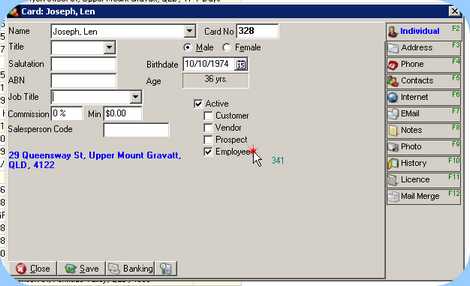
Make sure that the 'Employee' attribute is ticked.
•From the Maintain group of the Accounting ribbon menu select Employee Maintenance. The ‘Employees’ window will appear. Open the All Employee Cards tab, which lists all cards marked as Employees.

Select 'Employee Maintenance' from the Accounting Ribbon.
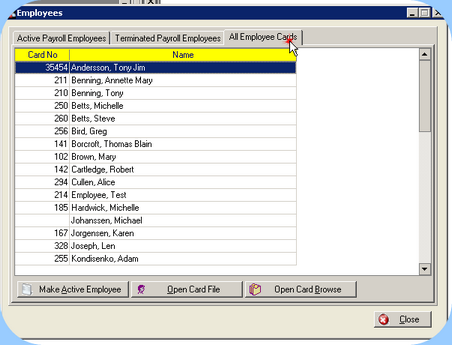
Open the All Employee Cards tab
•Highlight an employee and click Make Active Employee. An Employee Maintenance screen will open for that employee.
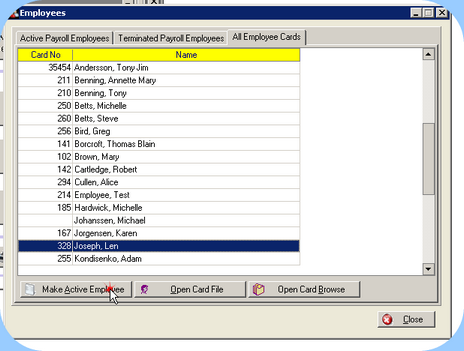
Highlight an employee and click Make Active Employee
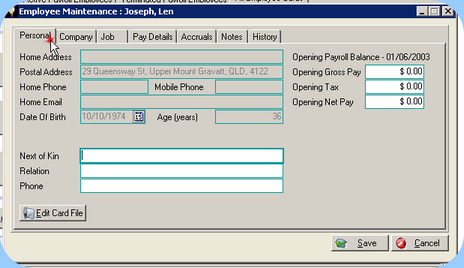
Employee Maintenance screen will open