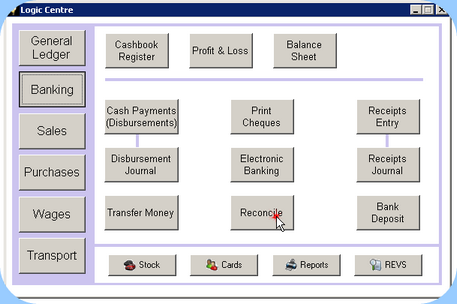In order to successfully reconcile your bank statements in Dealerlogic, you must make provision for payments and receipts that you've previously accounted for but have not yet been presented (turned up on a bank statement).
To complete this step you'll need a bank statement from the day before your conversion date. Internet banking makes this easy. You need the following information for each bank account and credit card account:
Accounting balance as at conversion. That's the balance of the account if every transaction you'd created had been presented, and should come from your previous accounting system. You will have already entered this in the previous window - Opening Account Balances.
Bank statement balance as at conversion. That's the closing balance shown on the bank statement as at conversion.
Unpresented items as at conversion. That's all the payments and receipts that you've recorded previously, but that have not yet appeared on a bank statement.
Each bank account requires a transaction created to record this information.
Open the Opening Unpresented Items window, press Add.
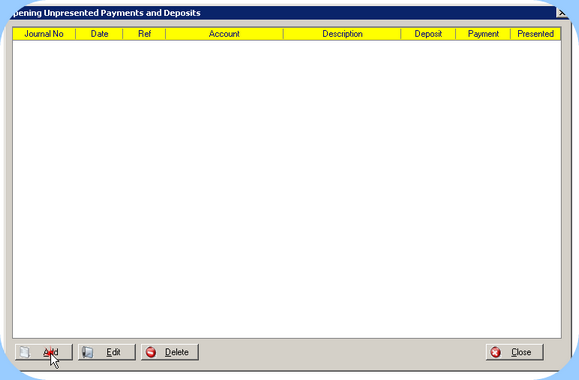 Opening Unpresented Items Window
An Opening Unpresented Transaction Entry window will appear. Select the required Bank Account and the Account Balance entered earlier is displayed. If no Account Balance is seen, then close and go back one step to Opening Account Balances.
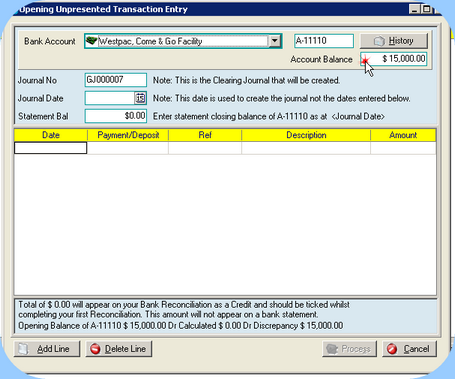 Opening Unpresented Transaction Entry Screen
The journal number is automatically generated, and the Journal Date should be your conversion date. Enter the closing balance from your bankStatement. Each unpresented item is entered by clicking Add Line and complete the details of the transaction including Ref (cheque number) if applicable. Once complete, the text at the bottom of the window compares the Account Balance and checks that +- the Unpresented items = the closing Bank Statement Balance you've entered. If it does there will be a $0 discrepancy. Press Process. If a discrepancy is displayed, check your data. Getting this first bank statement entry right makes working with bank recs in Dealerlogic much easier.
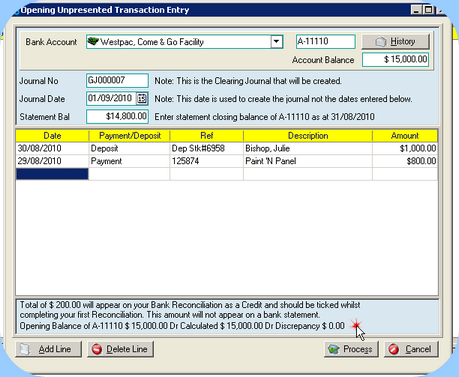 Opening Unpresented Transaction - Showing No Discrepancy
|
![]() First bank reconciliation after conversion
First bank reconciliation after conversion
It is recommended that the first bank reconciliation is done as soon as possible after conversion, as the bank rec will "prove" the Opening Balances. From the Logic Centre select Bank and the click on Reconcile .
The transaction created via the Unpresented Items window is a General Journal entry with line items representing each transaction plus one balancing entry line item. This balancing entry line item must be ticked as reconciled on the very first bank statement even though it doesn't not itself exist and will not appear on any bank statement.
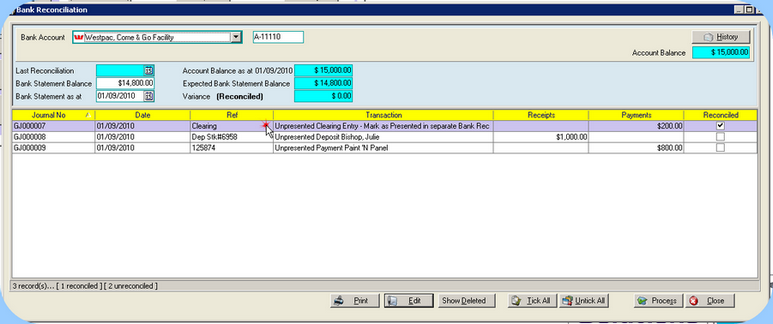 Opening Bank Reconciliation |